Open Meeting Links Automatically on Desktop | Microsoft Flow
Frustrated with always opening the meeting invite and clicking on the join Skype / Teams meeting?
Want to know how to automatically start the meeting window on your desktop a few minutes before any meeting starts?
You are at the right place! What you need -
- Microsoft Flow
- Pushbullet Account
- Pushbullet API Access token (don’t get scared, it’s simple)
That’s all you need to automate your online meetings.
Step 1: Get the access token for Pushbullet API
After signing up for Pushbullet, go to My account and click on “Create Access Token” Copy this token and save it in some document / sticky note.
Step 2: Setting up the Flow
The Flow files for this can be found on github. We will start with the Outlook connector trigger - “When an event is about to start”. 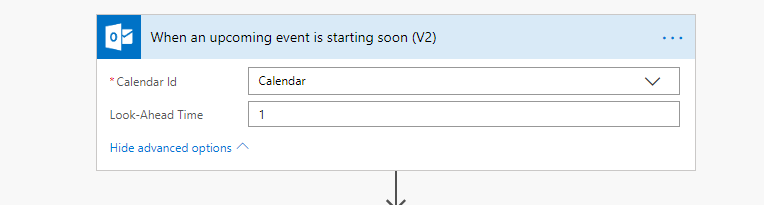
\r\n<div style=\“width:100%; height:20px\"><span style=\“white-space:nowrap; color:gray; opacity:.36\">________________________________________________________________________________\r\n\r\nSegoe UI’,‘Helvetica Neue’,Helvetica,Arial,sans-serif\">\r\n
Join\r\n Microsoft Teams Meeting
\\r\\n
\\r\\n
\\r\\n
\\r\\n\\r\\n
We need to find where the URL is starting and where it is ending. To find the start , we will search for the position where the URL is starting which in this case is https://teams.microsoft.com/… . We will save the value of the position as an integer which will help us in the subsequent processing.
int(indexOf(triggerBody()?\['Body'\],'https://teams.microsoft.com'))
Once we have this value, we can use the substring function to get the body of the invite starting from https://teams.microsoft.com. Now, we need the position of the double quotes which indicates the end of the URL. We will use the indexof function again to find that and then again use the substring function to finally get our meeting URL. The final expression -``` substring(substring(triggerBody()?[‘Body’],variables(‘IndexForUrl’),1000),0,indexOf(substring(triggerBody()?[‘Body’],variables(‘IndexForUrl’),1000),’”’))
